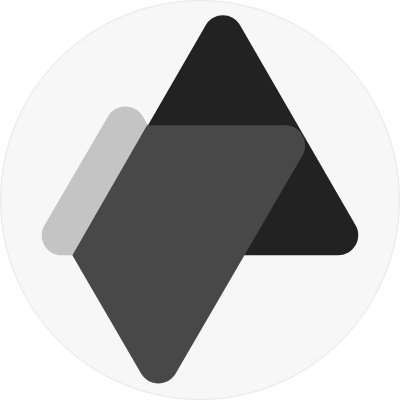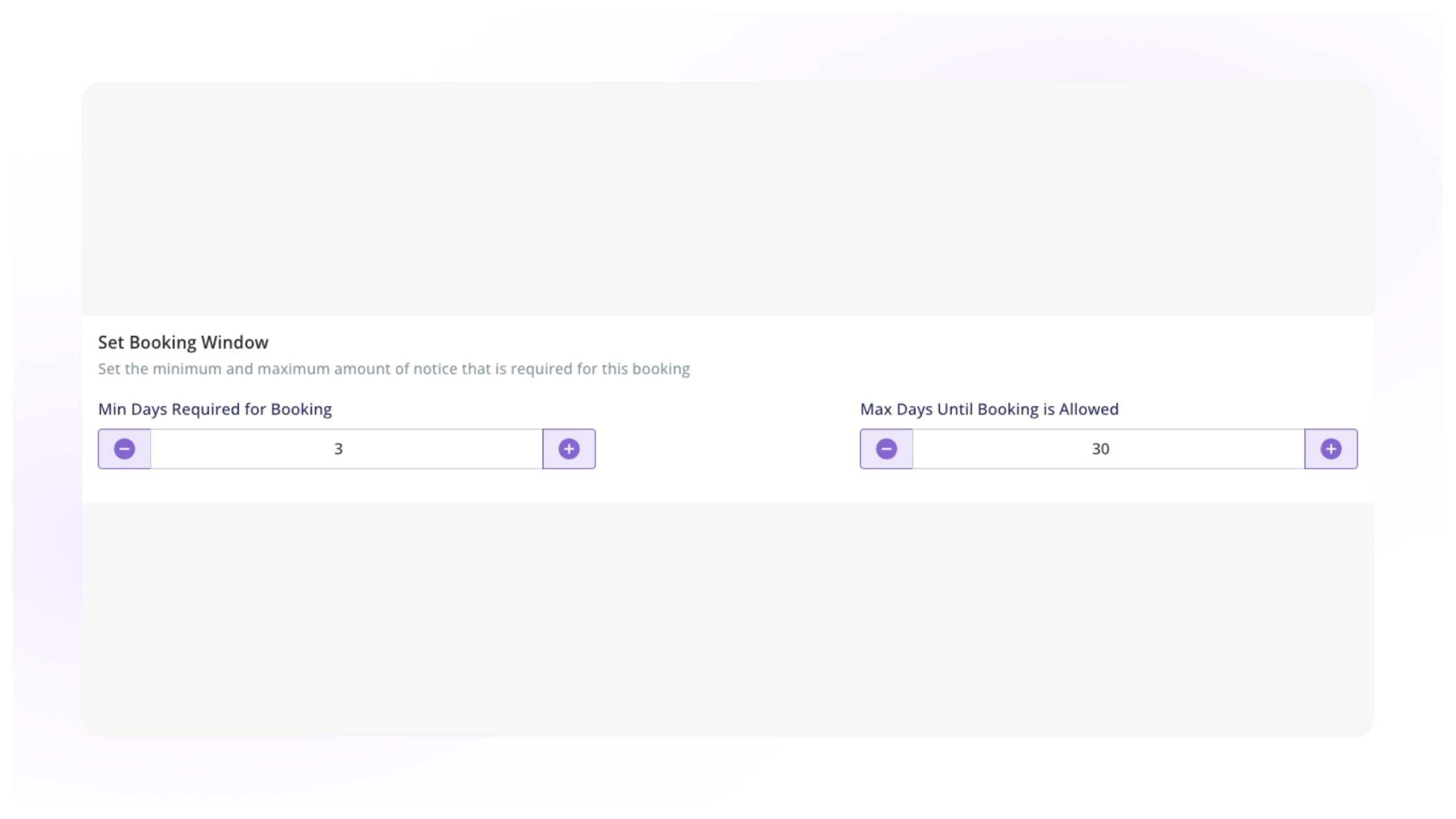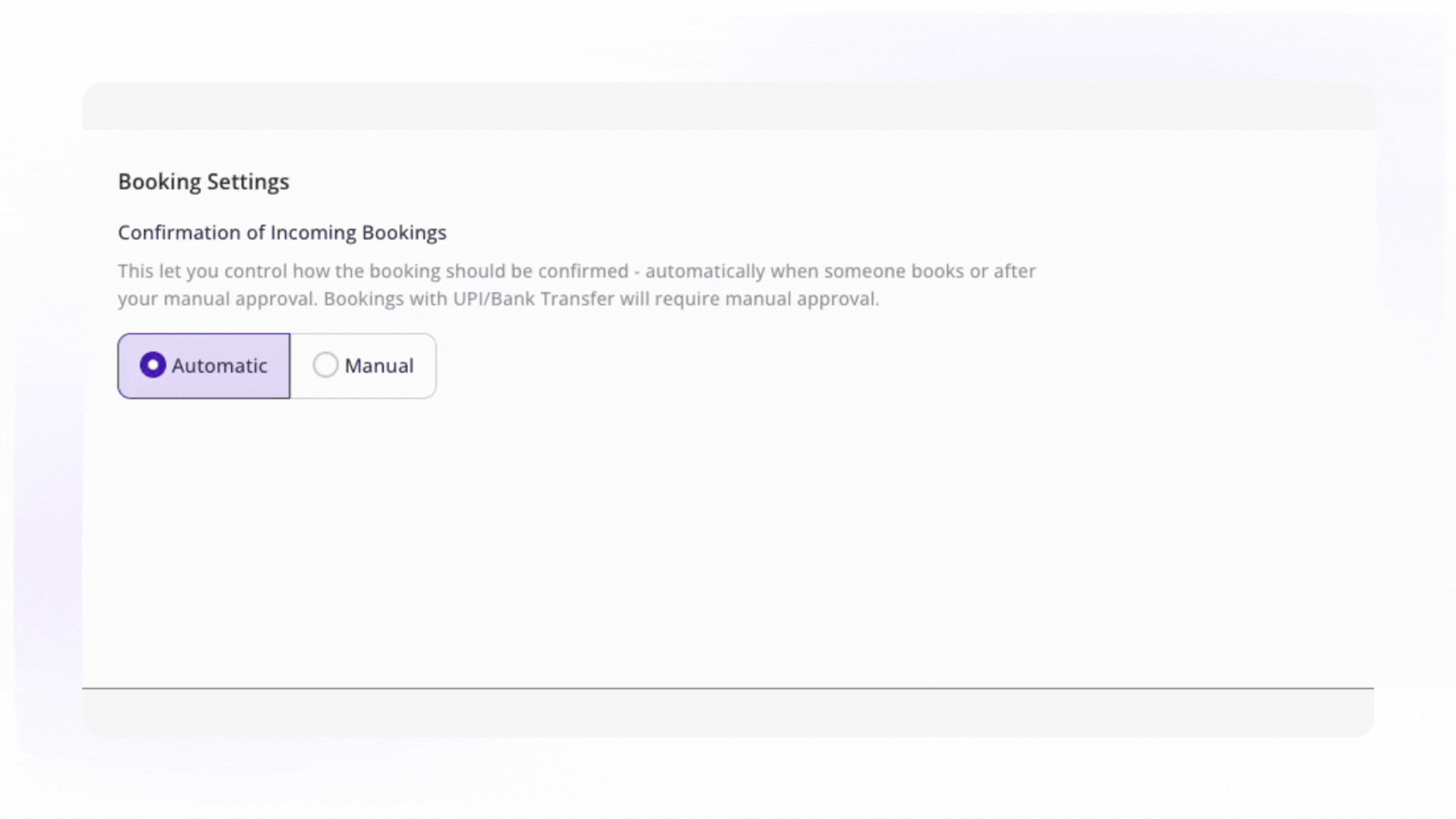Set Booking Window
Define the booking window to control when customers can book. Set the minimum and maximum amount of notice that is required for a booking
- Minimum days required for booking: This sets the least amount of notice you need before the activity.
- Maximum days until booking is allowed: This sets how far in advance customers can book the activity.
Booking Settings
Manage how bookings are confirmed and inquiries are handled.
Confirmation of Incoming Bookings:
Choose whether bookings are confirmed automatically when someone books or requires your manual approval.
1. You can select whether bookings should be confirmed automatically, as soon as you receive a new booking.
2. If you have chosen manual approval for incoming bookings, you will need to decide how to handle bookings that are not manually approved or canceled within 3 days. You have two options:
- Approve: Automatically approve the booking if no action is taken within 3 days.
- Cancel: Automatically cancel the booking if no action is taken within 3 days.
Inquiry Option (Enable/Disable):
Choose whether you wish to add an inquiry form to your activity listing. This allows potential customers to ask questions before booking.
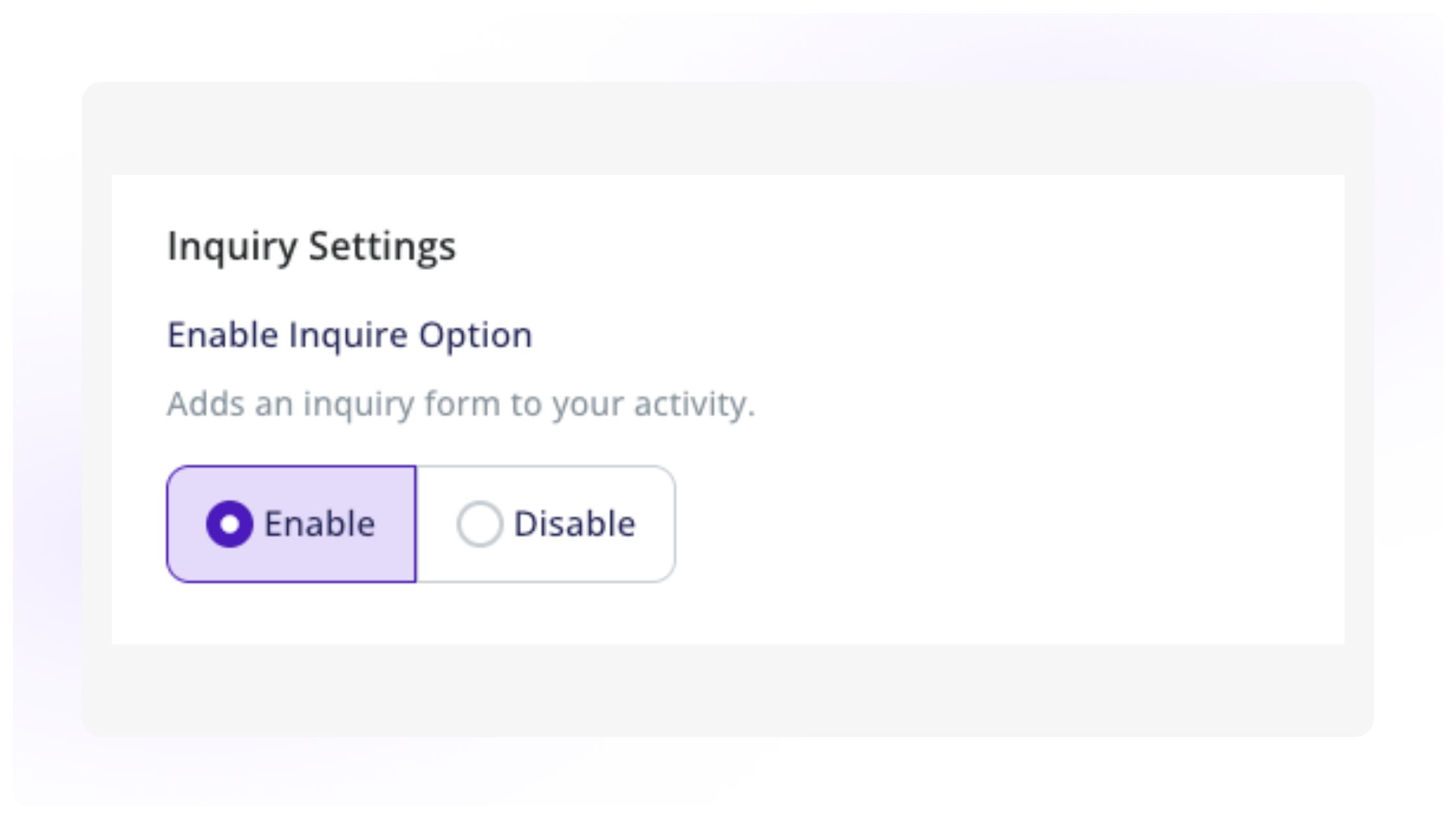
Once you add all the basic details, click on the 'Save and Next' button present at the top right to proceed to the next steps in listing your activity.