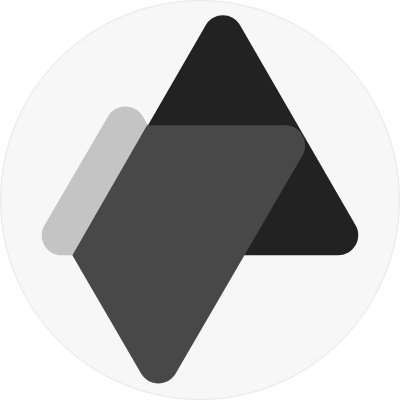Step 1: Navigate to Website Settings
- Log in to your Advensure dashboard.
- Go to the Website menu in the Sales Channel Menu on the left and select the Customise menu option.
- Here you can select the fonts, colors and logo that reflects your brand identity.
Step 2: Choose Your Colors
Let’s bring in your brand’s colors to make everything stand out.
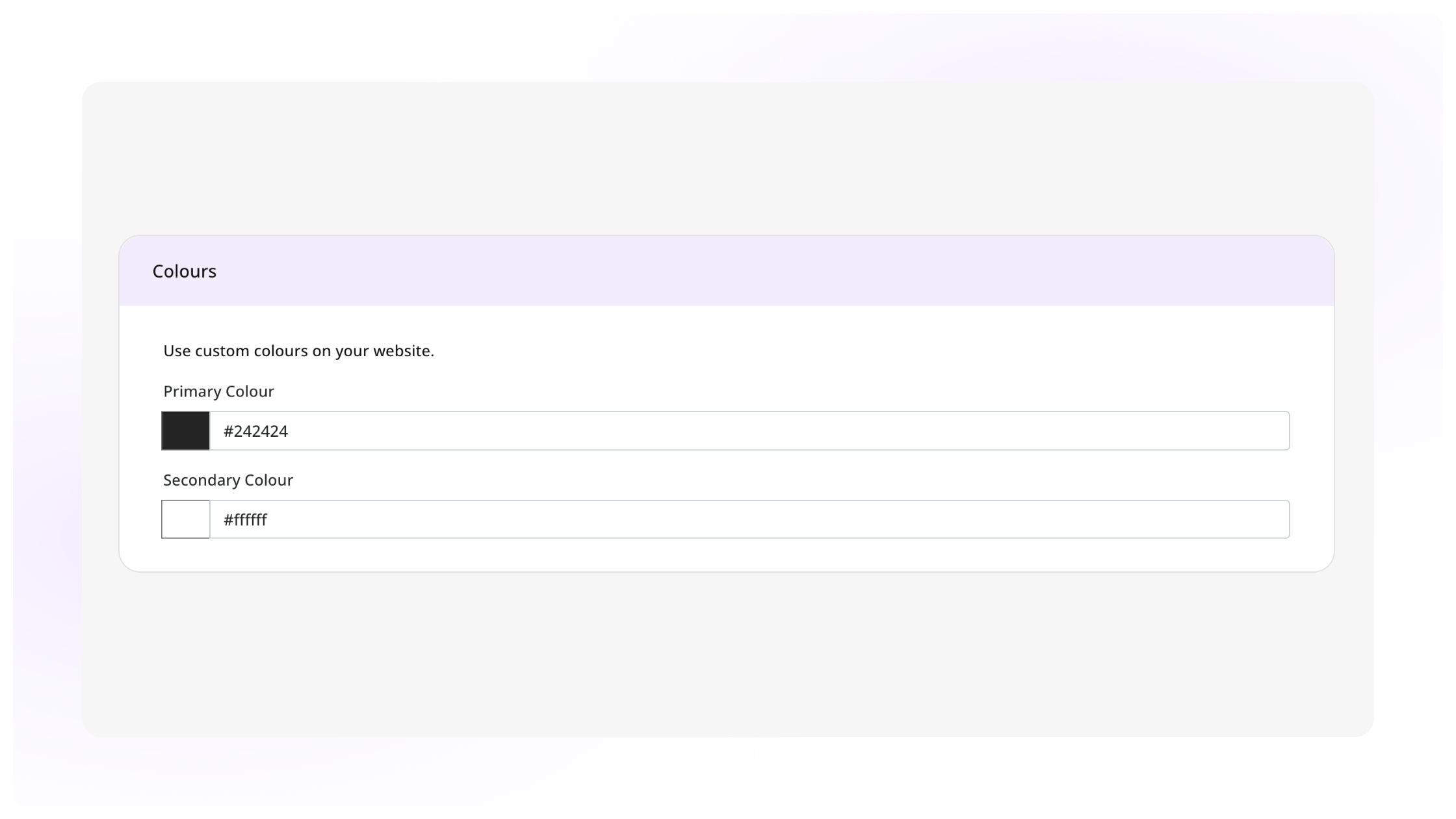
- In the Colors section, you’ll see options to set your Primary and Secondary colors.
- Click on the color swatches and either:
- Choose from the color palette - RGB, HSL.
- Enter your brand’s specific color codes - Hex Code (if you have them).
- See the magic happen in real-time as your colors change on the site preview.
- When you’re satisfied, hit Save.