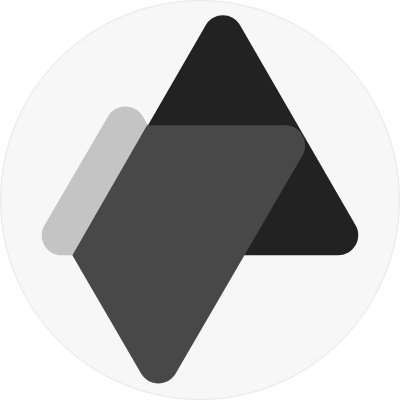Setting up legal pages on your Advensure website is crucial to ensure that your customers know your policies, terms, and privacy practices. Don’t worry – it’s super simple, and we’ll walk you through it.
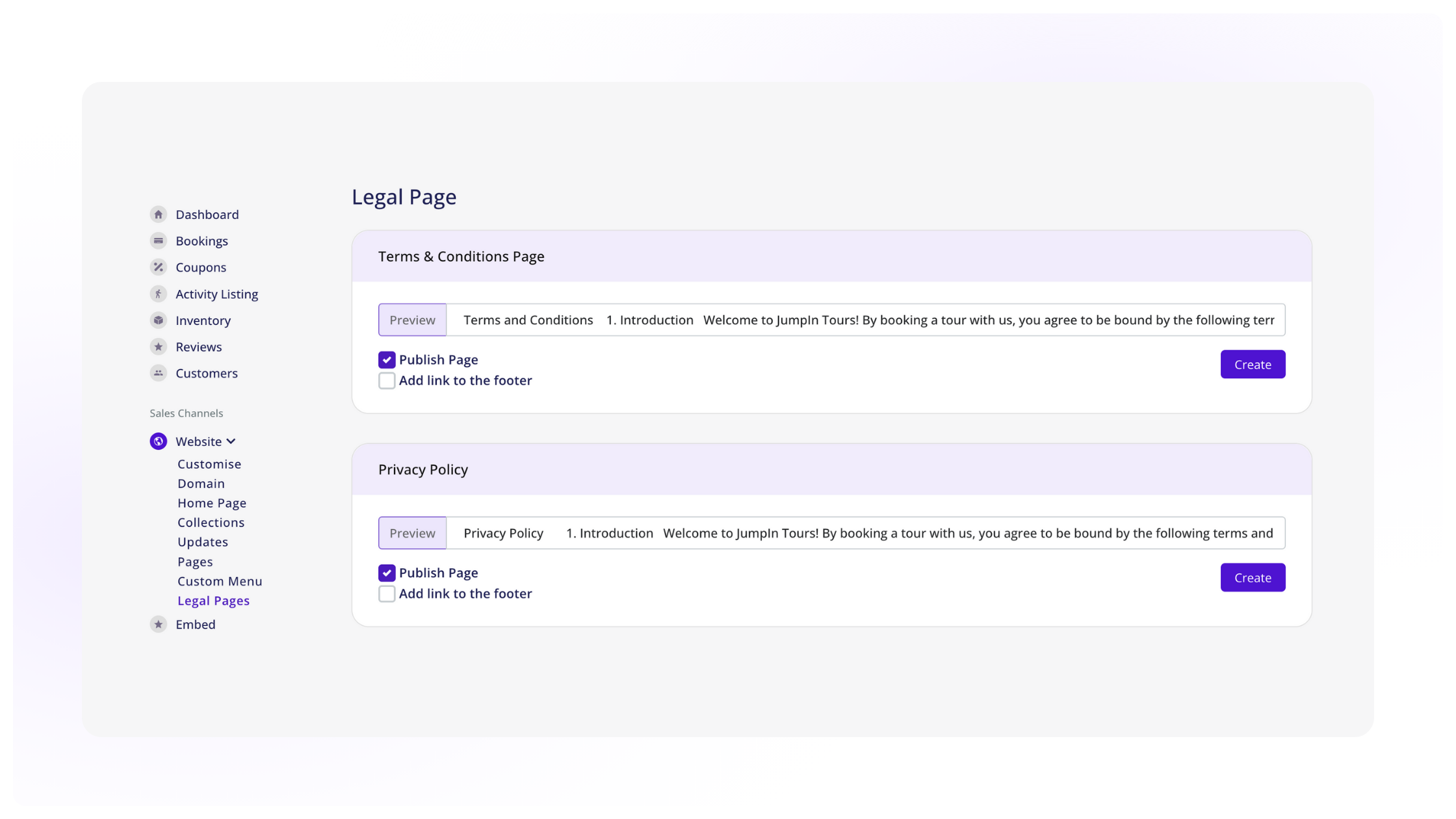
Step 1: Access Legal Pages Settings
To start, log in to your Advensure dashboard and follow these steps:
- From the left-hand menu, go to Website Pages > Legal Pages.
- Here, you’ll see four options:
- Terms & Conditions Page
- Privacy Policy
- Cancellation Policy
- Refund Policy
Step 2: Create Your Legal Pages
Let’s set up your first legal page:
- Choose the policy you want to create by clicking the Create button next to it.
- Add the URL Slug – this is how the page will appear in your site’s URL (e.g., /terms-conditions).
- In the content block, type in your policy text (you can copy and paste your existing policies here).
- Below the text box, you’ll find two checkboxes:
- Publish Page: Check this if you’re ready to go live.
- Add Link to Footer: If you want this page linked in your site’s footer, check this too.
- Hit Save to finalize your legal page.
You can repeat this process to set up as many legal pages as you need!
And that’s it! You’ve successfully set up your legal pages and policies. Now your customers have access to all the important details about your business practices.