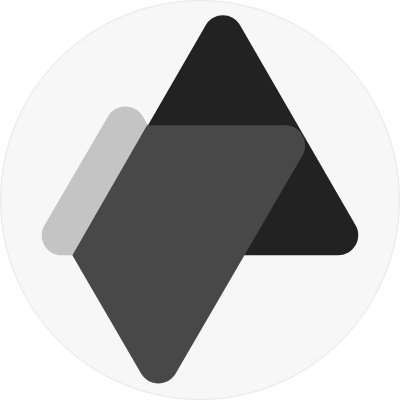Depending on the type of website management software you use, the location of embedding the button will change.
Once you have copied the HTML code for the activity or for your online store on Advensure, you can embed it on your website in the following ways:
Wordpress Pages
1. From your WordPress Dashboard, click on Posts or Pages
2. Click "Add New" to create a new post, or click the name of an existing post that you want to add the button to.
3. From the Add New Post or Edit Post page, change the text editor from Visual to Text mode.
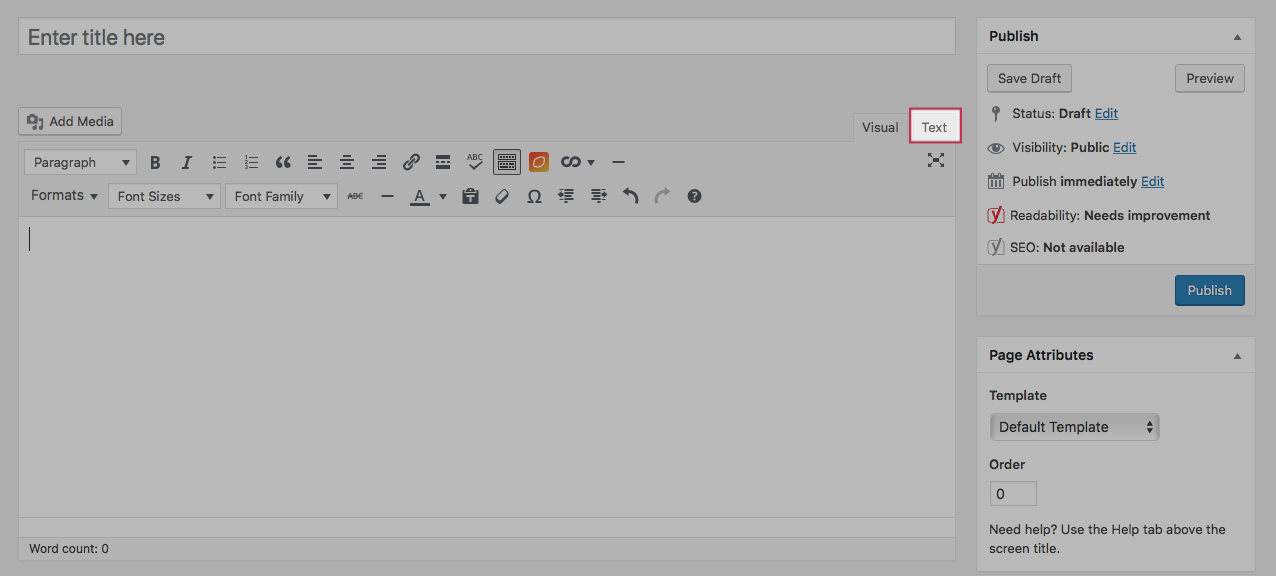
4. Paste the embed code into the editor's main text field in the place where you want the Button to appear.
5. Save Draft, Preview, or Publish, to see the Button in action.
Wordpress Widget
1. From your WordPress Dashboard, click on Widgets in Appearances
2. Click "Custom HTML" to add a new html widget.
3. Add the Advensure HTML code and Save.
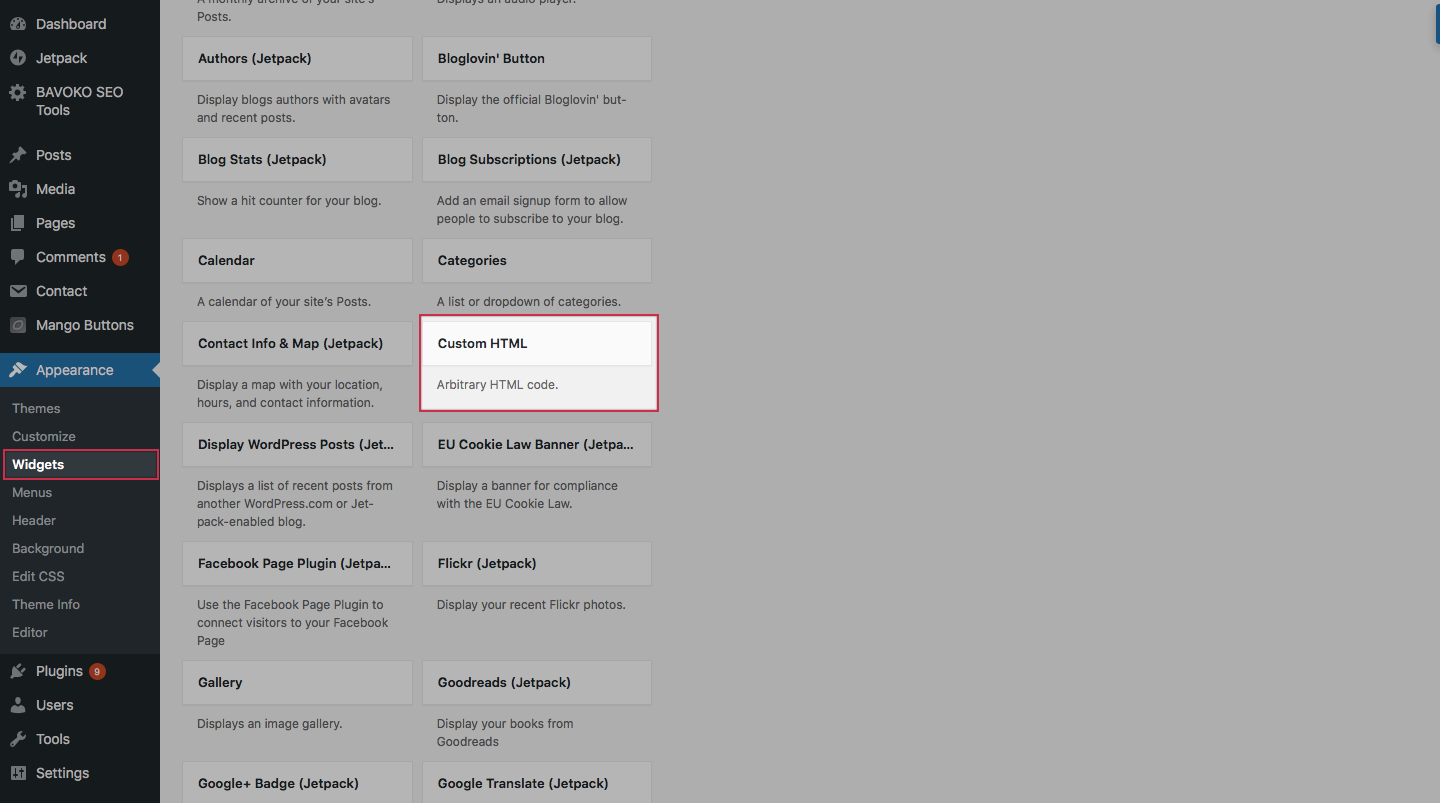
4. Drag the Widget in an of the "Widget Spaces" in Wordpress, and "Update" the widget space.
Drupal
1. From your Drupal Dashboard, click on Pages
2. Click "Add New" to create a new post, or click the name of an existing page that you want to add the button to.
3. From the Add New Post or Edit Post page, click on "Source" to add the html code.
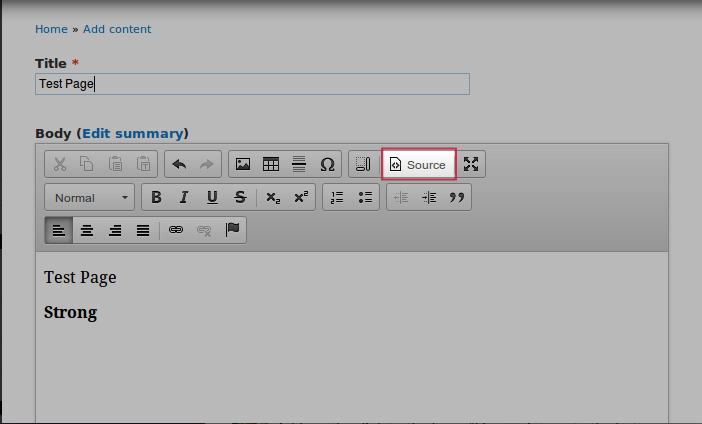
4. Paste the embed code into the in the place where you want the Button to appear.
5. Save the page to see the code in action.
Wix
1. In the Wix Website Editor, click the + button, and then click More.
2. Click HTML Code to add an HTML code widget to the page and click Enter Code.
3. Paste the embed code for your Button in the "Add your code here" field and click Update.
4. When you're done, click Save.
HTML Website
Some platforms require that you paste the embed code on the page where you want the Button to appear.
1. From the original embed code for your Advensure button copy the embed code.
2. Open the page on your website where you want to embed the Button.
3. Paste the code snippet into the page.
4. Save your changes.
In case you need any help or face any issue with embedding the Button, please let us know. We will take it up as a priority and resolve the issue.